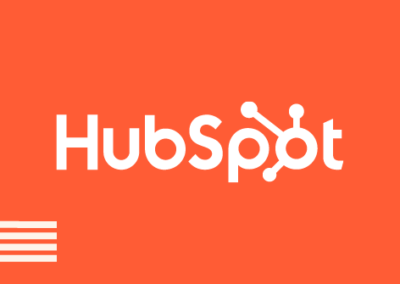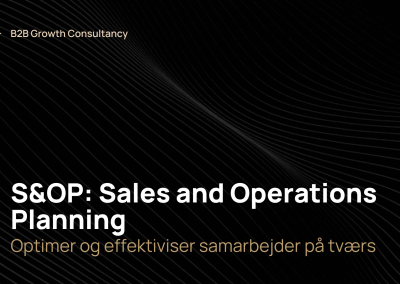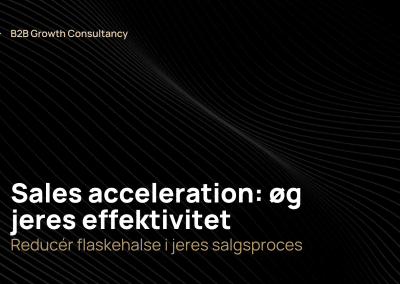Doing marketing and therefore SEO can be a jungle, almost impossible to know which direction to go and if you are doing a good job. With HubSpot Marketing Hub’s SEO analytics feature, you can make data-driven decisions and improve your online presence. In this article, we will discuss the benefits of SEO analytics, how to set it up in HubSpot Marketing Hub, and how Radiant can help you utilize these features effectively.
What is SEO
SEO is a very complex term, but all in all, it’s the process of getting your page/post to the top of Google for a given keyword. SEO consists of different pillars and some of them are technical SEO, on-page SEO and link building. Each pillar needs ‘care’ however, there are discussions about which pillar is most important.
An example of what SEO is
Let’s take an example, if you try Google SEO, you will receive search results based on different metrics such as your browser history and country, however, the companies at the top do something to get there. You will typically meet a website from a company with a lot of traffic, expertise within that area, a page that answers a lot of questions etc.
Why SEO Analytics Can Help You Gain More Revenue
SEO analytics allows you to gain valuable insights into your website’s performance and user behaviour. By understanding how potential customers are interacting with your website, you can optimize your content and on-page strategy to drive more traffic, generate leads, and hopefully increase revenue. With HubSpot Marketing Hub’s SEO analytics tools, you can efficiently analyze your website’s performance and get an informed decision-making process to grow your visibility.
What are the Benefits of SEO Analytics in Correlation to Marketing
Incorporating SEO analytics into your marketing strategy offers several benefits, including:
- Improved search engine rankings: By identifying and addressing SEO issues, you can improve your website’s visibility in search engine results, leading to more organic traffic.
- Increased user engagement: SEO analytics helps you understand user behaviour, allowing you to optimize your content for better user experience and engagement.
- Enhanced decision-making: Data-driven insights from SEO analytics enable you to make more informed decisions regarding your marketing strategy, leading to better results and higher ROI.
- Competitive advantage: Gaining insights into your competitors’ SEO strategies can help you identify opportunities and stay ahead of the competition.
A Step-by-Step Guide to set it up
You first have to configure Google Search Console together with HubSpot, and when that’s done you can follow these steps to analyze your SEO.
- Navigate to Marketing > Website > SEO.
- Click the Analyze tab.
- To analyze data for a specific time frame, select a date in the top left corner. Choose a rolling time frame like Today or manually set the start and end dates.
- The top of the page displays five key metrics:
- Total pages: shows the number of pages detected by Google Search Console.
- Total impressions: how many times a link on your website a links appeared on Google search results pages.
- Total clicks: how many times a user clicked on your website links from Google.
- Average clickthrough: the ratio of clicks to impressions, calculated by dividing clicks by impressions and multiplying by 100.
- Average position: the average ranking of your website pages on Google.
- If you want a new view you can change the displayed metric in the graph, just click the dropdown menu next to View and select a metric.
- To export performance data for your entire website and individual pages, click Export in the top right corner of the View section.
In the Pages section, you’ll find all pages detected by Google Search Console, along with their metrics. To directly compare page performance for a specific metric:
- Select the checkbox next to each page you want to compare. You can compare up to 10 pages simultaneously.
- Click the dropdown menu next to View and select a metric.
For more information about how to set up SEO analytics in HubSpot visit HubSpot’s own SEO analytics guide
An Example Where It’s Relevant for a Company
Imagine, any kind of B2B software company, that is struggling with low organic traffic and a lack of visibility on Google. They decided to use HubSpot Marketing Hub’s SEO analytics feature to understand their website’s performance and identify areas for improvement.
After connecting their Google Search Console account and configuring their SEO settings, they discovered several technical SEO issues, such as broken links and slow page loading times, which were negatively impacting their search rankings. Additionally, they identified gaps in their keyword strategy and opportunities to optimize their on-page content for better user engagement.
By addressing these issues and implementing the insights gained from HubSpot’s SEO analytics tools, the company saw improvements in their Google rankings, organic traffic, and user engagement. This ultimately led to an increase in leads and revenue for the company.
How Radiant Can Help You Utilize Features Within HubSpot
At Radiant, we practice our principles by utilizing HubSpot features both internally and for our clients. Our knowledge and interest together with hands-on experience within various industries have given us valuable insights to support businesses’ growth using HubSpot. If you have any questions about HubSpot features or Radiant, please don’t hesitate to get in touch.