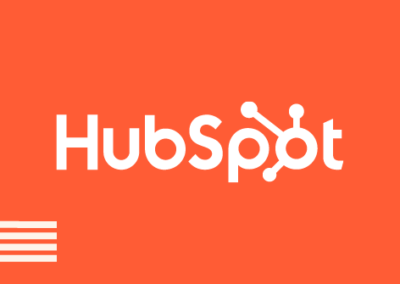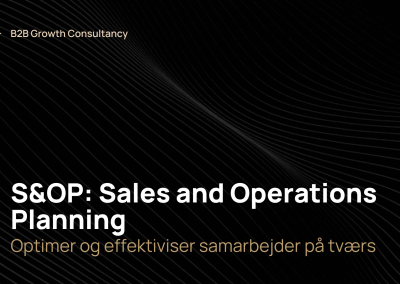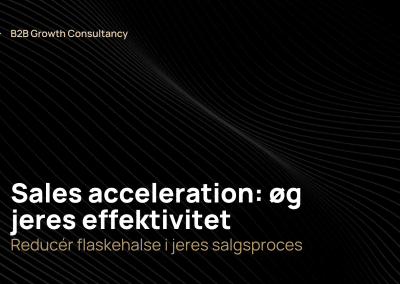Conversation routing is a powerful feature within HubSpot Sales Hub that can help streamline your sales process and improve customer experience. This feature is relevant for every B2B company, regardless of size or industry. In this article, we will discuss why HubSpot can help you boost your sales, the benefits of HubSpot in correlation to sales, a step-by-step guide to set it up, an example of its relevance to a company, and why Radiant is the perfect fit for you as a top-tier HubSpot partner if you want to grow your business.
Why Conversation Routing can help you Boost your Sales
HubSpot’s Conversation Routing can help you boost your sales by ensuring that your sales team is always available to answer customer inquiries. By routing conversations to the appropriate team member, your team can spend less time on administrative tasks and more time on other tasks.
What are the Benefits of HubSpot in Correlation to Sales
One of the main benefits of HubSpot’s Conversation Routing is that it can help you provide better customer service. When a customer has a question or inquiry, their conversation can be routed to the appropriate team member based on preferred criteria. This ensures that the customer receives a timely response from someone who is qualified to address their inquiry. This can help improve customer satisfaction.
Another benefit of HubSpot’s Conversation Routing is that it can help you identify high-quality leads. By analyzing the data from your conversations, you can identify patterns that indicate a lead is likely to convert. You can then prioritize these leads and ensure that they receive the attention they need to move forward in the sales process.
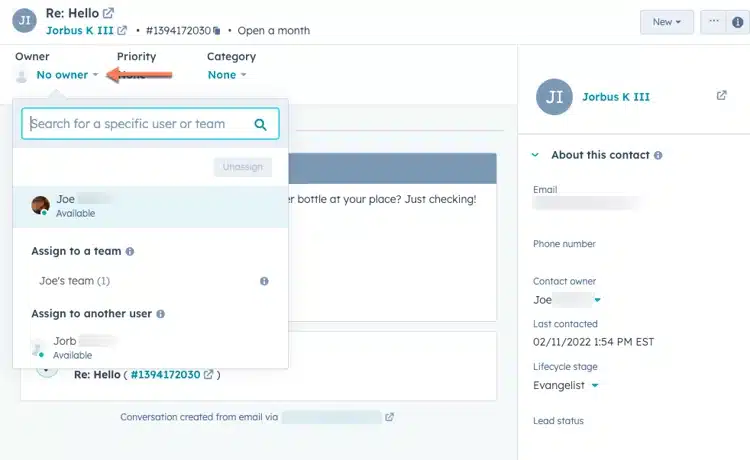
A Step-by-Step Guide to Set it Up
- To customize routing settings for a specific channel, simply navigate to the routing settings for that channel
- To edit routing rules for live chat’s chatflow, go to the chatflow’s Build tab.
- For team email channel’s routing rules, access the team email channel settings in your inbox, and for the connected form’s routing rules, go to the form’s channel settings.
- Once you have accessed the routing settings for your desired channel
- Toggle on the “Automatically Assign Conversations” switch, and select the “Assign To” dropdown menu to choose a routing option.
- You can either select specific users and teams or route conversations to a contact’s owner.
- Click “Save” to apply the changes.
For more information about how to set up the conversation routing you can visit HubSpot’s own guide.
An Example where Conversation Routing is Relevant for a Company
Let’s say you run a B2B software company that provides a customer relationship management tool. Your customers may have inquiries about product features, pricing, or technical issues. By setting up Conversation Routing in HubSpot, you can ensure that their conversations are routed to the appropriate team member based on criteria such as product interest or location. This ensures that the customer receives a timely response from someone who is qualified to address their inquiry. By providing excellent customer service, you can improve customer satisfaction
Is it Difficult to Implement and Should you?
Implementing conversation routing in HubSpot can be a difficult task, especially for those who are new to the platform. However, with the right guidance and resources, it is a feature that can be easily set up and customized to meet your team’s unique needs.
While it may take some time to initially set up routing rules for your connected channels, the long-term benefits are well worth the effort. With conversation routing, you can automate your sales and support processes, streamline communication channels, and increase team productivity, all of which ultimately contribute to a better customer experience. Therefore, it is highly recommended that every B2B company should consider implementing conversation routing in HubSpot to enhance their customer service and sales processes. And if you need assistance with setting it up, partnering with a HubSpot partner like Radiant can provide the expertise and support you need to make the most of this feature and grow your business.